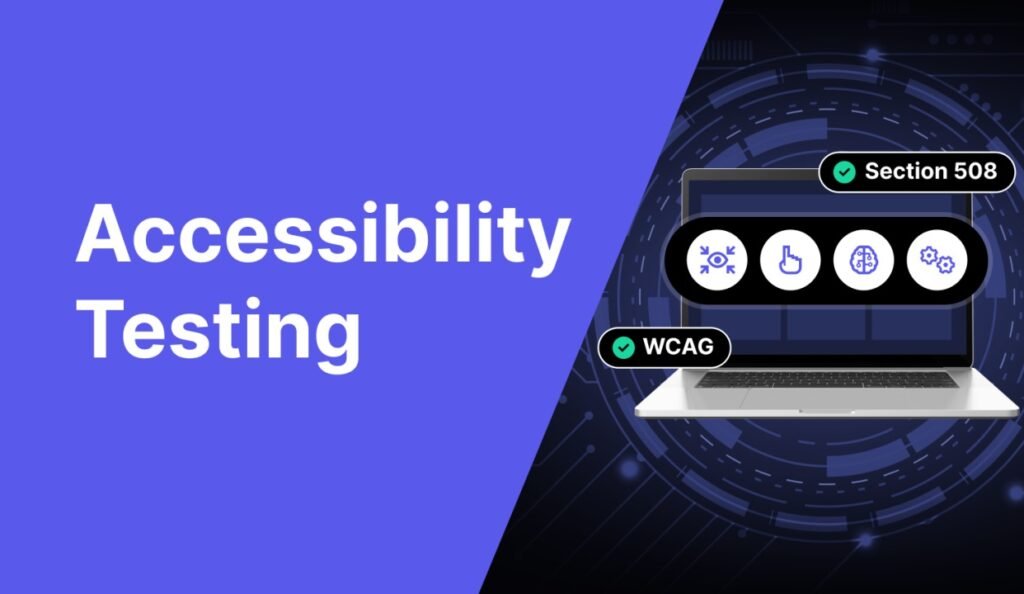Imagine trying to use your favourite website only to run into obstacles that make it hard to enjoy the content. For many people, this is a daily struggle. Accessibility testing in Chrome is not just about following rules; it’s about creating a welcoming online space for everyone.
As we explore accessibility testing Chrome, you will find helpful tools and easy strategies to make your website more inclusive. Learning how to make your site accessible can truly change the experience for real users. Let’s discover how Chrome can help you design a website that is functional, passes mobile friendly tests and is welcoming to all. Together, we can make the web a place where everyone can succeed!
Accessibility Testing
Accessibility testing is a very important procedure that ensures software applications are accessible to individuals with disabilities. This review assesses various components of the application, such as its visual appearance, navigational aspects, and content, in order to identify any obstacles that could hinder users with visual, hearing etc, from using it nicely.
The procedure involves utilizing tools such as screen readers and keyboard navigation to learn about the various ways users engage with the application. It further examines elements such as color contrast, text size, and alternative text for images to guarantee clarity and user-friendliness.
Organizations can enhance inclusivity and improve user satisfaction by prioritizing accessibility testing in product development. This method benefits both individuals with disabilities and improves usability for all users by creating a more user-friendly interface through accessible designs. Ultimately, conducting accessibility testing is essential to developing a digital environment that enables full participation and equal access for all.
Accessibility Testing Tools on Chrome
Accessibility testing on Chrome means checking web applications to confirm they are easy for people with disabilities to use when they are using the Chrome browser. This testing looks at different parts of the site, like how it looks, how users can navigate it, and the content, to find any issues that might make it difficult for users with challenges.
Chrome’s Built-in Accessibility Features
Chrome has numerous features in place to assist individuals who have disabilities.
- Support for screen readers: Compatible with ChromeVox and JAWS for users with visual impairments.
- High Contrast Mode: It enhances text visibility and alleviates eye strain.
- Zoom Feature: Permits users to magnify pages by up to 300% for improved visibility.
- Keyboard Navigation: Users are able to navigate and engage without using a mouse through keyboard navigation, benefiting individuals with motor impairments.
- Live Caption: It is a feature that provides captions for users with hearing impairments, adding them to both audio and video content automatically.
- Text-to-Speech: Selects text on Chrome to verbally communicate, assisting individuals facing difficulties in reading.
- Accessibility Developer Tools: Assist developers in recognizing and resolving accessibility problems found on web pages.
Chrome Extensions for Accessibility Testing
Some of the common Chrome extensions for accessibility testing are as follows:
LambdaTest Accessibility DevTools (LT DevTools)
These tools help developers and testers find and fix accessibility problems on websites. They work well with the Chrome browser and allow thorough scans to check if websites meet accessibility guidelines. LambdaTest is an AI-powered test orchestration and execution cloud-based platform. You can run tests in large farms of more than 3000 devices, browsers, and OS combinations.
Key Features of LambdaTest’s Accessibility DevTools:
- Full Page Scan: This lets you scan the whole web page to make sure every part follows accessibility rules.
- Partial Page Scan: This focuses on specific parts of a web page, helping you find and fix certain accessibility issues.
- Multi-Page Scan: This allows you to check multiple URLs at the same time, ensuring consistency across your website.
- Swift Issue Discovery: It quickly finds common accessibility errors, helping you provide a smooth experience for all users.
- Integrating various technologies with LambdaTest’s Accessibility DevTools: It allows you inetgarate with Selenium ChromeDriver to automate accessibility testing alongside functional testing.
DigitalA11Y Color Contrast Checker
The Chrome extension DigitalA11Y Color Contrast Checker swiftly evaluates whether the color contrast on your website is appropriate for individuals with visual impairments. It guarantees that the text is legible when viewed in the background. The tool is user-friendly and provides immediate color feedback to assist in addressing contrast issues and enhancing site accessibility.
Verdict
The DigitalA11Y Color Contrast Checker is quick and easy to use, making sure your text stands out for users with visual impairments. However, it only checks color contrast. For a complete accessibility review, use it alongside other tools.
Chrome DevTools
Chrome DevTools is a set of tools built into Google Chrome for web development, including features for accessibility testing. It lets developers inspect and debug web pages while checking for accessibility problems. The Accessibility panel gives you immediate feedback on how well your site complies with accessibility standards and areas for improvement.
A11y Quick Check
A11y Quick Check is a Chrome extension for fast and easy accessibility checks. It helps find common accessibility issues on your website without needing technical skills. The extension has a simple interface that shows problems and gives brief explanations, making it easy to improve your site’s accessibility.
ARIA DevTools
ARIA DevTools, a Chrome extension, aids developers in testing and enhancing web applications’ accessibility through ARIA attributes. It guarantees that users with disabilities can use web elements. The extension highlights issues with ARIA attributes and offers helpful feedback, allowing developers to make necessary changes for better accessibility.
Ways To Conduct Accessibility Testing In Chrome.
In order to test accessibility properly in Chrome, it is essential to utilize a combination of manual and automated approaches. These tactics guarantee that websites are accessible to all individuals, including those with disabilities. Here are a few primary methods:
Manual Testing Techniques in Chrome
Navigate the website using only the keyboard for accessibility. This is useful for verifying if all interactive components, such as links and buttons, are accessible without using a mouse. Be mindful of the order of tabs and accessibility to all site components.
- Screen Reader Testing: Use screen readers to listen to the way the content is read out loud. This helps in deciding if the website is user-friendly and navigable for individuals with visual impairments. Make sure that all components are correctly identified and that the sequence of reading flows logically.
- Content Structure Review: Look at the website’s HTML structure to ensure it follows a clear order. Check that headings are used correctly and that lists, tables, and forms are organized well. A good structure helps everyone navigate the site better.
- Error Identification and Feedback Assessment: Test forms to see how errors are communicated to users. Check if error messages are clear and easy to understand so users know how to fix their input.
Automated Testing Using Chrome Extensions
- Integrate Automated Testing in Development: Incorporate automated accessibility tools into your development process. Regularly running these tests helps catch issues early so you can fix them before the website goes live.
- Combine Automated and Manual Testing: Use automated tools to find common accessibility problems, but don’t skip the manual checks. Automated tests might miss some issues, so combining both methods gives you a more complete picture.
- Set Clear Accessibility Standards: Create guidelines for accessibility testing that align with industry standards. This helps ensure a consistent approach and that all team members understand the testing goals.
- Regular Training for Team Members: Teach developers and testers about accessibility best practices and the importance of inclusive design. Regular training sessions can help the team become more aware of accessibility issues and improve their testing skills.
- Engage individuals with disabilities: Whenever feasible, incorporate people with disabilities in your testing. Their input is extremely valuable and can identify actual challenges in the real world, allowing you to concentrate on aspects that require enhancement.
Understanding Accessibility Test Results from Chrome Tools
When you run accessibility tests with Chrome tools, you will get a report that shows how well your website works for everyone. Here’s how to understand those results:
- Look at the Scores: Most tools give you a score or rating. A higher score means your site is easier to access. If you see a low score, don’t worry! It just means some areas need improvement.
- Identify Issues: The report will list specific problems it found, like missing descriptions for images or poor color contrast. Each issue will have a short explanation. Read through these to understand what needs to be fixed.
- Check Severity Levels: Some issues are more serious than others. Tools often categorize problems by severity, like critical, serious, or minor. Start by fixing the critical issues first, as these can create big barriers for users.
- Get Actionable Tips: Most tools offer suggestions on how to fix the issues. Follow these tips to make your site more accessible. For example, if it implies adding descriptions for images, you can include short explanations so screen readers can help visually impaired users.
- Test Again After Fixes: After you make changes, run the tests again. This will show you if your fixes worked and if your accessibility score got better.
- Ask for Feedback: If possible, get input from real users, especially those with disabilities. They can share their experiences and let you know if your changes made a difference.
Best Ways to Use Chrome Accessibility Tools
Using Chrome accessibility tools can help make your website easier for everyone. Here are some helpful tips:
- Establish a Specific Objective: Prior to beginning, determine your desired outcome. Having a clear objective will lead your testing, whether it is simplifying navigation or enhancing readability.
- Use Different Tools: One tool won’t catch everything. Try using various Chrome tools like Lighthouse, WAVE, and Axe. Each tool may find different issues, giving you a fuller picture of your site’s accessibility.
- Test Often: Make accessibility testing a regular part of your development process. Test frequently, especially when adding new features or making big changes. This helps you catch problems early.
- User Experience: The goal is to better the experience for all users. Think about how your site works for people with disabilities and fix issues that make it simpler to use.
- Consider Context: Some small issues can have a big impact on users. For example, missing descriptions for images can make it hard for visually impaired users. Always think about how each issue affects real users.
- Keep Track of Findings: Document the issues you find and how you fix them. This helps you see your progress and guides future testing.
- Get User Feedback: Involve people with disabilities in your testing if you can. Their feedback is valuable and can point out challenges that tools might miss.
Conclusion
This article discusses accessibility testing on Chrome. Here are the key takeaways. Provide training on how to use Chrome tools and read the results. A knowledgeable team is more likely to create accessible websites. Accessibility standards and best practices change over time. Keep yourself and your team informed about the latest guidelines and tools. Frequently check for updates to your Chrome tools to make sure you have the latest features. Recognize and celebrate your improvements in accessibility. Share your successes with your team to keep everyone motivated in making the web accessible for everyone.